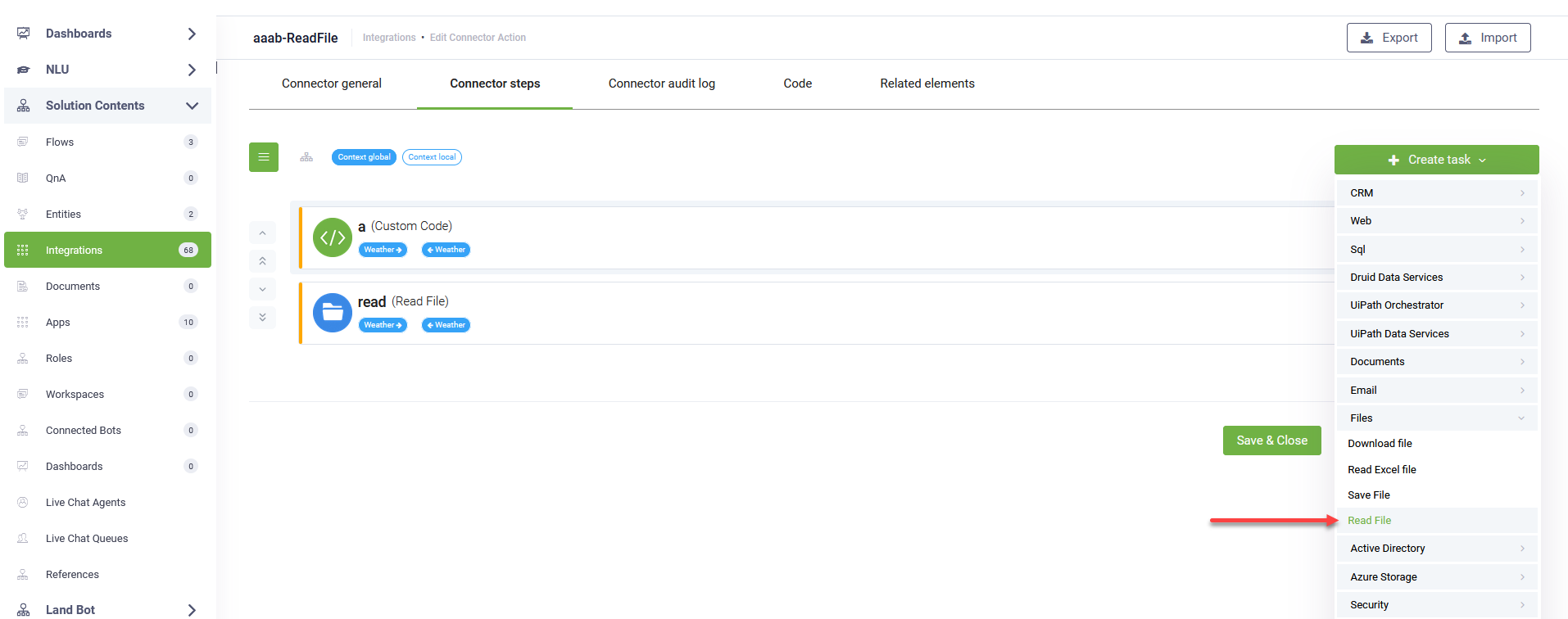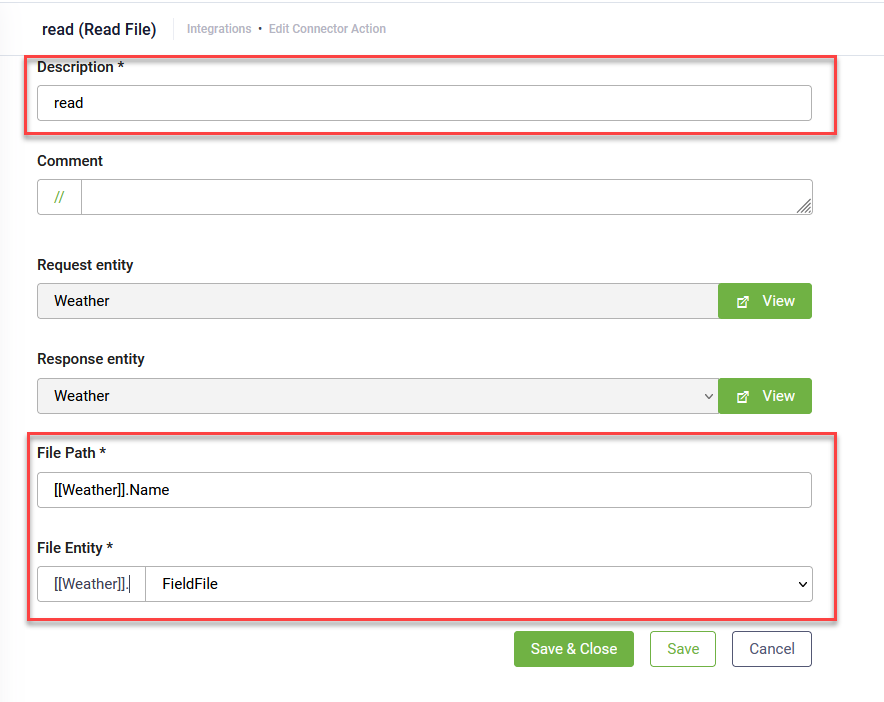Read Files with the DRUID Connector Host
The Read File integration task enables the DRUID Connector Host to read files from a specific local disk or network location accessible by the host machine and then deliver these files within conversations.
Prerequisites
Before setting up the Read File integration:
- Upgrade the Connector Host to version 9.0 or higher.
- If you have Connector Host 9.3 or higher, in the installation parameters, select Use local files, then enter the path where the connector can access the files.
- Locate and open the appsettings.json file.
- Add or update the following parameters:
For previous versions, update the appsettings.json file on the machine where the Connector Host is installed:
"ENABLE_FILEMANAGER": "true", "FILEMANAGER_ALLOWED_PATHS": [ "<enter the root path here>","<another root path>" ],
The FILEMANAGER_ALLOWED_PATHS array should include all root paths you want the Connector Host to access for reading or saving files. E.g., “C:\\fd”.
"ENABLE_FILEMANAGER": "true", "FILEMANAGER_ALLOWED_PATHS": [“C:\\fd”],
Add and configure the Read file integration
To set up the Read File integration, follow these steps:
- Go to the desired connector action configuration page.
- Click on the Connector steps tab.
- Add a Custom Code integration to construct and store the full file path in the request entity. This step is crucial for dynamically specifying the file to be read.
- Save and close the Custom Code integration.
- In the top-right corner, click Create task > Files > Read File.
- Provide a short description for the task.
- In the File Path field, enter [[request entity]].Name using the explorer selector. This will dynamically retrieve the full file path constructed in the previous Custom Code step.
- In the File Entity field, select the file-type field where the read file should be stored.
- Save and close the integration.
- Publish the integration.
let root = "C:\\fd"; // Replace with your desired root path, e.g., "C:\\YourFiles"
let requestEntity = Context.GetRequestEntity();
let fileName = requestEntity.Name; // Assuming the file name is passed in the 'Name' field of the request entity
let fullPath = root + "\\" + fileName;
requestEntity.Name = fullPath;
Context.SetRequestEntity(requestEntity);This code snippet retrieves the file name (e.g., from a user input) and combines it with a predefined root path to form the complete file path. This fullPath is then stored back into the request entity Name field, making it accessible for the Read File task.